Open Outlook. On the profile select screen, click on the "New" button. Name the new Profile. There will be a new "Welcome to Outlook" screen. Type in your email address, and then click on the arrow to the right of Advanced Options and make sure that the box "Let me set up my account manually" is checked.
Click connect, and you should see this screen shortly: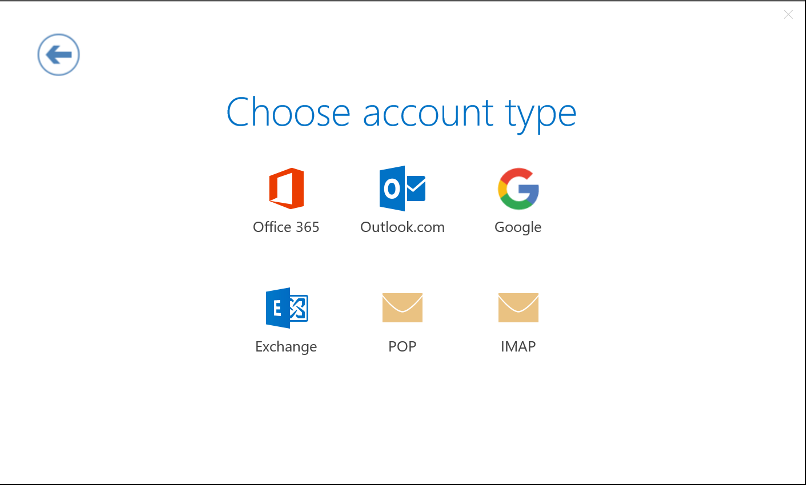
Typically we recommend IMAP, as it keeps a copy of your mail and folder tree on our server for easy recovery. If you'd like to learn more about the differences between the IMAP and POP account types, consult our Pop v IMAP page here (insert link to that page) to decide which you would prefer, then select it from this page. The only difference for setup purposes is that IMAP and POP use different incoming mail server port number.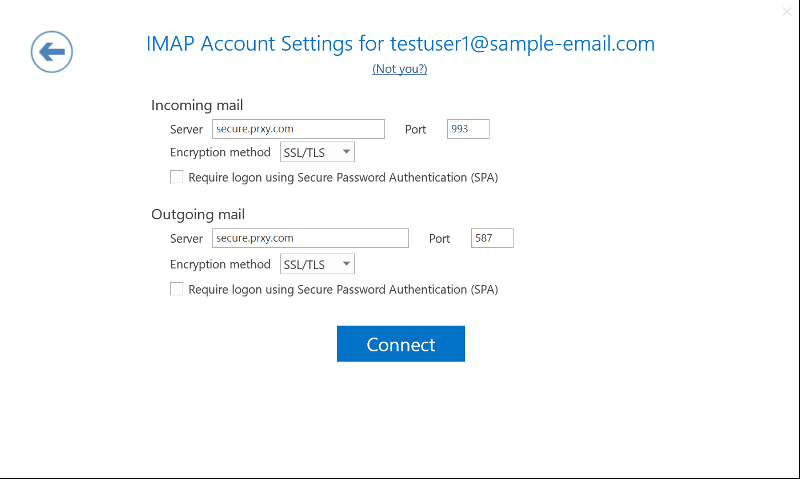
Enter this information into the following screen *NOTE This example is for IMAP. POP users should put 995 as the port number for the incoming server section instead of 993*
A new window will pop up asking for your password. Enter the password, check the box that says Save this password in your password list, and click OK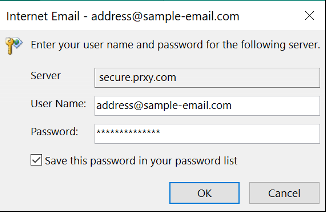
The account will authenticate and the profile will open. The next time you open Outlook, if you are given a choice of profile, make sure to select the one you just created! You can set this profile to the default by way of the set as default checkbox in the profile creator.

